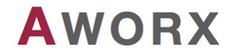 |
ALox
V. 2402 R. 0
|
To use ALox logging in your Java project, some few preparatory steps have to be taken.
Currently, there is no binary distribution of ALox for Java available. Therefore, the way to incorporate ALox into your project is to include the sources. There are two options:
Unpack the ALox distribution (e.g. as zip) from Alox at GitHub and move all its contents to a place where you safely store 3rd party libraries.
We call this folder the ALOX_LIB_PATH. Within the folder you should find at least the following subfolders:
ALOX_LIB_PATH\src.java
ALOX_LIB_PATH\build
ALOX_LIB_PATH\html
Predefined projects for Eclipse IDE (compatible with Luna, Mars, Neon, Oxygen, Photon) are found in
ALOXLIBPATH/build/ide.java.eclipse
Predefined projects for Android Studio are found in
ALOXLIBPATH/build/ide.java.android-studio
The project includes a very basic sample, which is more or less a proof of concept.
If there is no pre-defined project provided that suits your IDE (or needs), then you might want to add the ALox source code directly to your project or to a library project that you may want to create to separate the ALox code from your code. It should be fairly easy. The Java sources found in:
ALOXLIBPATH/src.java/alib
ALOXLIBPATH/src.java/alox
need to be compiled into your project.
For Android, ALox provides a dedicated logger class that supports Android LogCat outputs. Therefore, to support Android projects, this logger class has to be added to your Android project (or Android ALox library project) into your project. For Android, in addition add folder:
ALOXLIBPATH/src.java/alox.android
To stream ALox logging into LogCat create a logger of type AndroidLogCatLogger instead of type ConsoleLogger as follows:
Attention: The normal ConsoleLogger will not produce any visible output using the Android Emulator or a debugging device.
To test your setup, add minimum ALox functionality to your project as described in the first chapter of ALox for Java Tutorial into your main method or anywhere you think it is appropriate:
You are set if:
In the next chapter it is explained how to remove this line of code automatically from "release" versions of your software.
An introduction to the concept of pruning is given in FAQ: What is Pruning?.
Unfortunately, Java does not provide conditional compiler statements. (For example, the languages C, C++ and C# allow #if ... #endif statements and C#, since Version 5, supports methods to be annotated to be pruned, which is very handy!)
Therefore, in Java we have to work with a tool that operates on the compiled class files and prunes everything that the tool is configured for in a separated release build step.
For this manual, we decided to work with ProGuard. The advantages that ProGuard offers are:
The disadvantages are:
There are two possible configurations that differ in the breadth of pruning:
Depending on your Java target platform, choose one of the following subchapters to read further:
In the distribution folder of ALox, you will find a sample project in subfolder:
ALOX_LIB_PATH/build/ide.java.eclipse/ALox-Java-1.6-Test
Within this folder, you will find the different ProGuard sample configuration files:
proguard-prune-alox-debug.pro
proguard-prune-alox-all.pro
Both files have the same start:
For your own projects, you have to modify the first lines starting with
-injars...
to include your project code and library projects Then, the configuration that only prunes debug logging but leaves release logging in, continues as follows:
The other configuration file, that prunes just all ALox stuff continues like this:
Both files then continue with other default ProGuard configuration code.
That all, you are set!
The test project distributed with ALox can be easily used to see what is happening using ProGuard. Go ahead as follows:
ALOX_LIB_PATH/build/ide.java.eclipse/ALox-Java-1.6_ (if not done, yet) ALOX_LIB_PATH/build/ide.java.eclipse/ALox-Java-1.6-Test
PROGUARD_HOME environment variable to the ProGuard path, e.g. PROGUARD_HOME=c:\\usr\\Dev\\Android\\android-sdk\\tools\\proguard
JAVA_HOME environment variable to your Java JDK or JRE, e.g. JAVA_HOME=C:\\Program Files\\Java\\jre6 (Windows OS) JAVA_HOME=/lib/jvm/java-7-openjdk/jre/ (Arch Linux)
ALOX_LIB_PATH/build/ide.java.eclipse/ALox-Java-1.6-Test
Launch
./Samples.[sh|bat]
and check the un-pruned output of the test
./proguard-prune-alox-debug.[sh|bat] ./Samples-Pruned.[sh|bat]
and check the output of the test with debug logging pruned
./proguard-prune-alox-all.[sh|bat] ./Samples-Pruned.[sh|bat]
and check the output of the test with all logging pruned
proguard-prune-alox-debug.[sh|bat] and proguard-prune-alox-all.[sh|bat]) you will see that the Java runtime library is passed as another parameter. This parameter might be moved into the *.pro configuration files as well. To have them here, seems more appropriate, as this way, the current Java environment activated on your machine is used.As ProGuard is a part of the Android SDK, there is plenty of documentation and help found in the internet on how to configure ProGuard and how the post compilation step is included into the build system. A good start to read more deatils on this is found here: http://developer.android.com/tools/help/proguard.html.
But the setup if fairly easy! On a fresh, new Android project (in Eclipse) the steps that have to be taken are the following:
project.properties, found the root folder of your Eclipse project. At the end of the file, add the following lines: proguard-project.txt, also found the root folder of your Eclipse project.This is all you need to do!
When "exporting" your application into an APK file, ALox gets automatically pruned by ProGuard and the Android SDK build process.
ALox provides a preconfigured sample project for Android:
Add the two following two projects to Eclipse (or compile them with your favorite IDE):
You can export the APK file of the latter project in two variants: with release logging enabled or disabled. Modify proguard-project.txt accordingly and see what happens when you launch the APK on your device.
Also, you might want to have a quick look this projects sample code found in:
to get a first understanding of ALox release logging.
As mentioned already, ProGuard provides an optional feature to obfuscate your code. Again, this is only optional and obfuscation has benefits but also some disadvantages. In respect to ALox, obfuscation introduces one little difficulty related to all methods that work with the "caller scope". Most remarkably, most Scope Domain setting will stop working, because packages, class names and file names get mangled heavily.
The implication is, that any release logging statements (debug log is not affected as this is either way pruned from your release binaries) must not use Scope Domains. In other words, for each invocation of a log call (again, only of release logging!) the Log Domain has to be explicitly set.
For release logging in combination with obfuscation, you might want to suppress the output of scope information in the log line (see TextLogger.metaInfo for information on how to do that).
On the same token, the methods Lox.setDomain, Lox.store/ retrieve and Lox.once will not work properly with language-related Scopes if you obfuscate. For more information on this, refer to the user manual chapters about Scope Domains, Scopes and features building on Scopes.
Finally, it is obvious that LogTools.instance() will not show readable results when your classes become obfuscated.
The result of the things said above incorporate six great news for you:
In addition to setting up the project, the format of the log output of ALox should be recognizable by your IDE: the source code file name and line number that generated the output should become "clickable" in the log: It should link back to the source in the editor.
While different IDEs have different abilities and syntax for that, unfortunately, there are some IDEs that do not support such "clickable log output" at all.
This chapter gives some tips for different IDEs. We hope that the IDE you are using is listed here and it supports this feature. Otherwise, it may need a little testing, maybe some trial and error process, to see how the output needs to be done to be properly consumed by your IDE.
While the eclipse application output pane "Console" does not support colorful output (e.g. ANSI code), Java file names and line numbers of of log statements are recognized by Eclipse in a reliable way.
Therefore, these or similar configuration variable settings are recommended:
[ALOX]
CONSOLE_TYPE= plain
DEBUG_LOGGER_FORMAT= "(%SF:%SL) %SM():%A5[%TC +%TL][%tN]%V[%D]%A1(%#): ", \
[ERR], \
[WRN], \
" ", \
[***]
JetBrains IntelliJ IDEA has an intelligent output console that supports ANSI colors and detects links to files when they are given in the right format.
However, there are some specialties to know:
.(source.java:NNN)As a summary, these or similar configuration variable settings are recommended:
[ALOX]
CONSOLE_TYPE= ANSI
CONSOLE_LIGHT_COLORS= never
DEBUG_LOGGER_FORMAT= .(%SF:%SL) %SM():%A5[%TC +%TL][%tN][%D]%A1#%#:%V, \
\e[31m, \
\e[34m, \
" ", \
\e[33m
 1.8.16
1.8.16